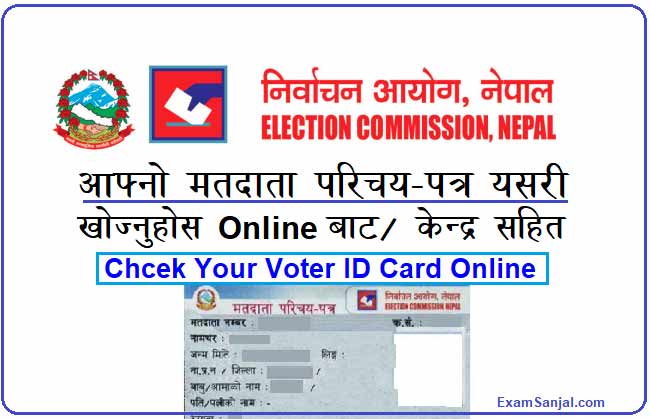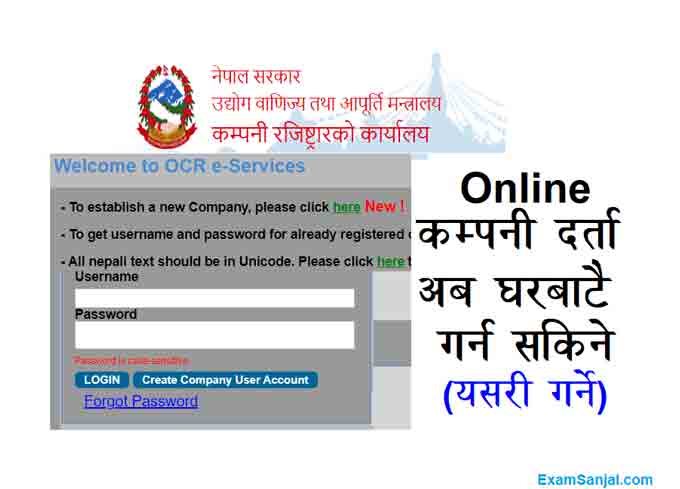The process of company registration and cancellation proceeded online. The government has proceeded with the implementation of the declaration of registration and cancellation of companies online. A notice has been issued to update the details of companies for the implementation of company registration and cancellation online.
The department has asked to update the details of already registered companies through online process. The company registrar has asked to submit the company secretary, company address, share cost, shareholder members, their details, company email, contact number and other details.
Getting Started-Welcome to OCR e-Services (Office of Company Registrar Online Services) User Manual. This manual will assist you in working with the different online Modules of OCR e-Services. This online company registration module will help user for online registration of the company and view details of their company.
Who can open a company in Nepal?
A person who wants to do business with the objective of earning profit can register a company alone or in association with others for achieving one or more objectives.
What is the process of registering a company?
- Go to the company registrar’s office website www.ocr.gov.np to get user name and password.
- Having a name that does not match with other companies.
- Submit name and purpose online for name approval.
- After the approval of the name and purpose, send the necessary documents online for company registration including management letter and regulations.
- After the registration of the company, one copy of the management letter and the rules should be taken to pay the revenue.
How many types of companies are there? Which companies can be registered?
- (a) Company: A person or group who wants to do industrial business, according to the Companies Act, 2063, Pvt. Ltd. and P. Ltd. It is understood as a self-governing and organized organization with unbroken succession. It can acquire, hold, dispose of movable and immovable property as a person or do business in any other way and it can file a lawsuit in its own name.
- (b) Private company: A company of up to 50 shareholders established as per a above, and a company with a single shareholder also falls under private company.
- (c) Public Company: A company other than a private company among the companies established as per a) must have at least 7 founders and a paid-up capital of at least Rs.1 crore.
- (d) Non-distributing profit company: A company established as per the Companies Act, 2063, which does not distribute or pay dividends or any other amount to its members from the profit earned or withheld for the achievement of any purpose, which has at least 5 founders and such a company has Usually a limited company or Pvt. Ltd. No need to keep writing words like that.
Things to pay attention to regarding company registration:
- In case of private limited company, at least one person and maximum up to 50 people and P.L. In the case of a company, it is necessary to have at least 7 founding shareholders. But when a public limited company is established and another public limited company is established, 7 founders are not required.
- Articles of Association and regulations should be typed on one side only on Nepali paper or durable paper as much as possible.
- Articles of Association and regulations should be prepared in pure and clear Nepali language. In the case of a company with foreign investment, the articles of association and regulations must be prepared in pure and clear English language, but the Nepali translation of both of them must also be submitted.
- Each page of the Articles of Association and the Articles of Association must be signed by all the founding shareholders at the bottom. In the last chapter of the articles of association and regulations, the full names, addresses, number of shares agreed to be taken and signatures of the founder shareholders, as well as the signatures of each founder must be clearly printed on the lap. Full name, address and signature of one witness against the founder shareholder is required.
- When a new company is registered, if there is a provision to purchase the shares of such a company by the whole company, proof of the financial condition of the whole company must be submitted.
- When coming to register the company, at least 1 of the founding shareholders must be present at the office and identify themselves.
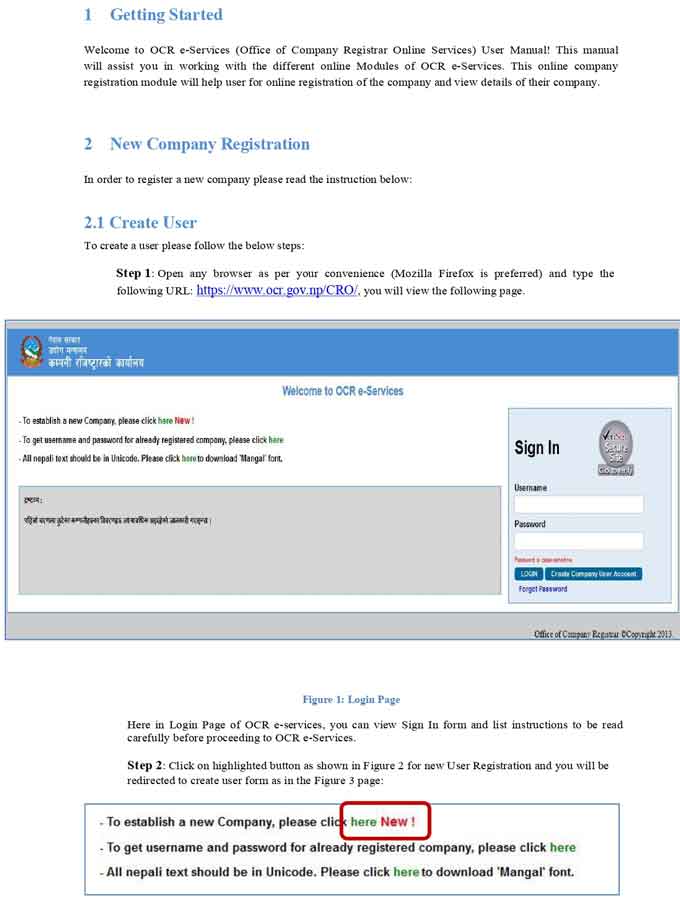
New Company Registration – In order to register a new company please read the instruction below:
Create User
To create a user please follow the below steps:
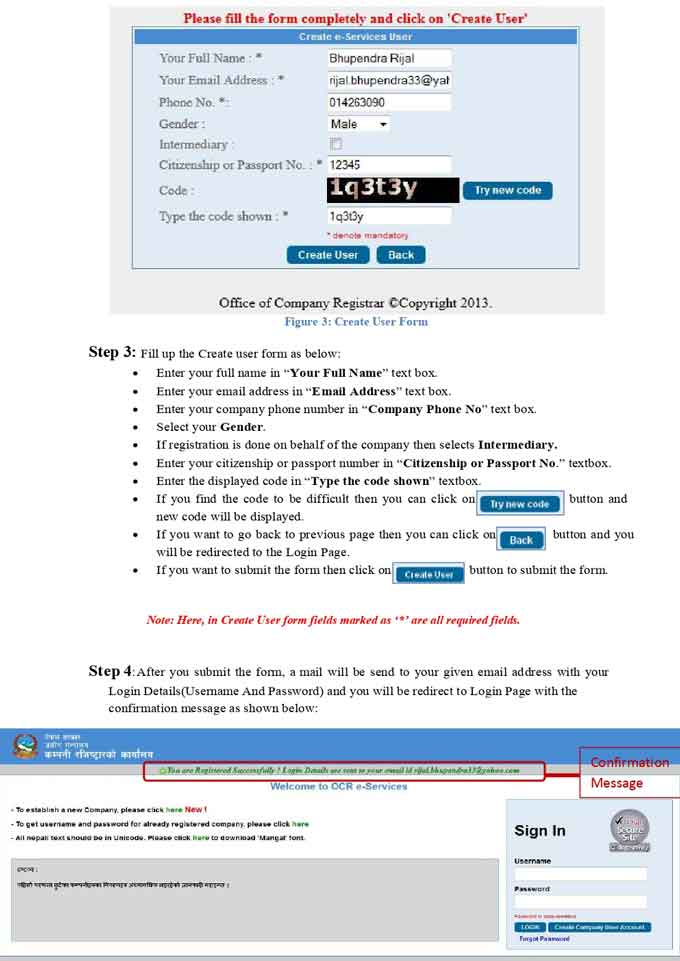
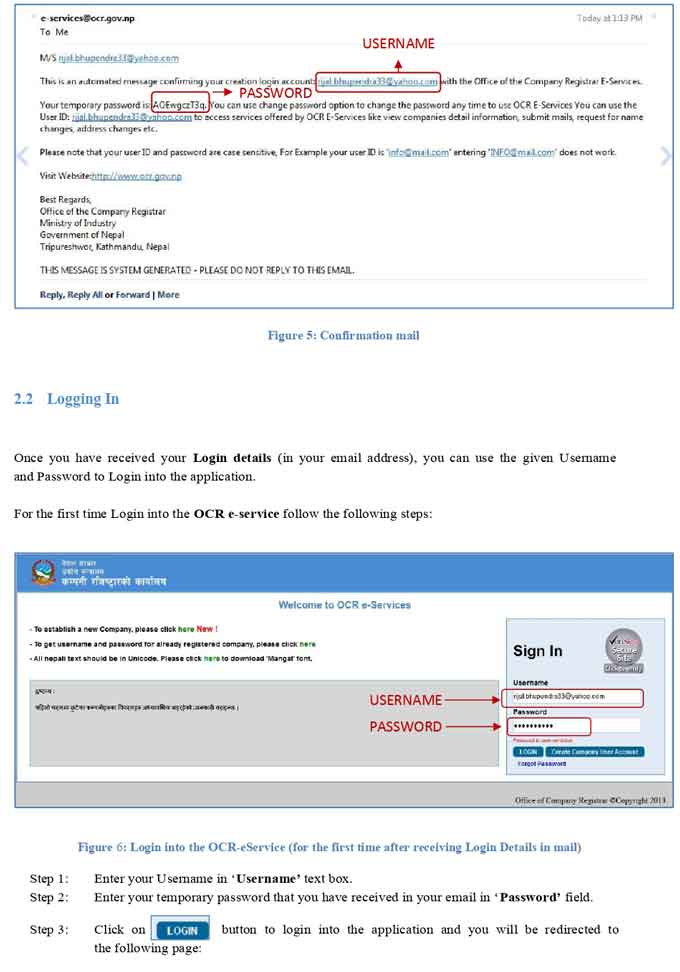
Step 1: Open any browser as per your convenience (Mozilla Firefox is preferred) and type the following URL: https://www.ocr.gov.np/CRO/, you will view the following page.
Here in Login Page of OCR e-services, you can view Sign In form and list instructions to be read carefully before proceeding to OCR e-Services.
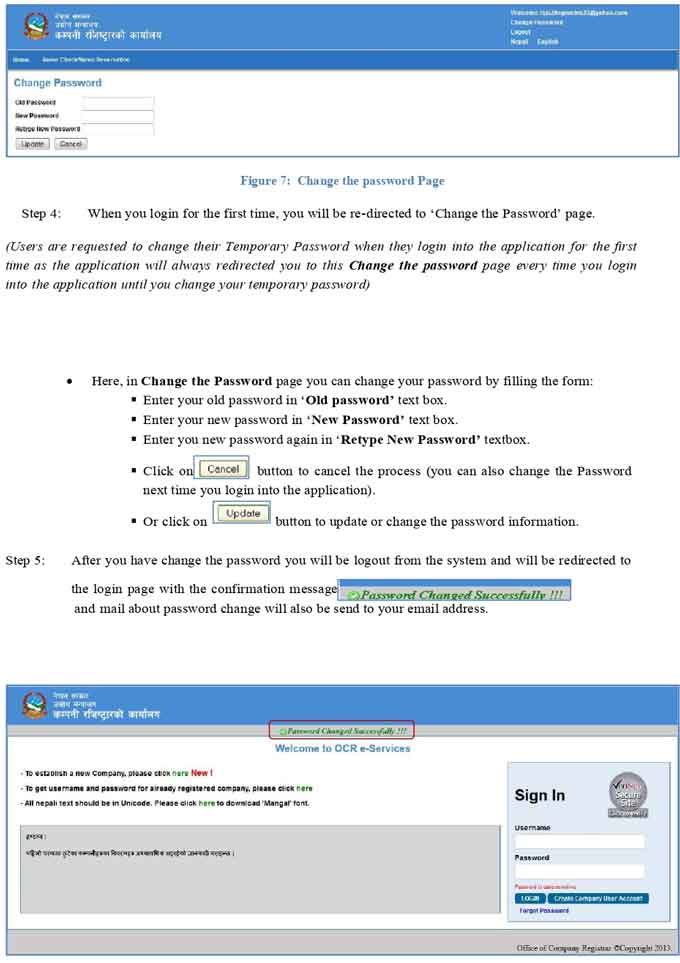
Step 2: Click on highlighted button as shown in below for new User Registration and you will be redirected to create user form:
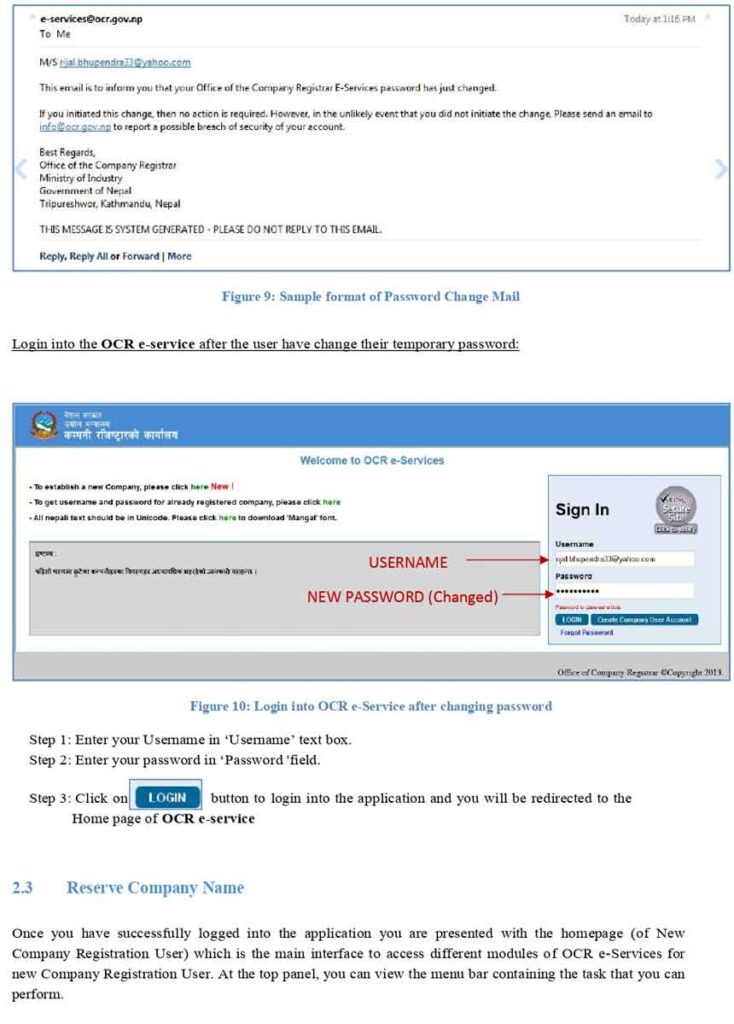
Step 3: Fill up the Create user form as below:
Enter your full name in “Your Full Name” text box.
Enter your email address in “Email Address” text box.
Enter your company phone number in “Company Phone No” text box.
Select your Gender.
If registration is done on behalf of the company then selects Intermediary.
Enter your citizenship or passport number in “Citizenship or Passport No.” textbox.
Enter the displayed code in “Type the code shown” textbox.
If you find the code to be difficult then you can click on button and new code will be displayed.
If you want to go back to previous page then you can click on button and you will be redirected to the Login Page.
If you want to submit the form then click on button to submit the form.
Step 4: When you log in for the first time, you will be re-directed to ‘Change the Password’ page.
(Users are requested to change their Temporary Password when they login into the application for the first time as the application will always redirected you to this Change the password page every time you login into the application until you change your temporary password)
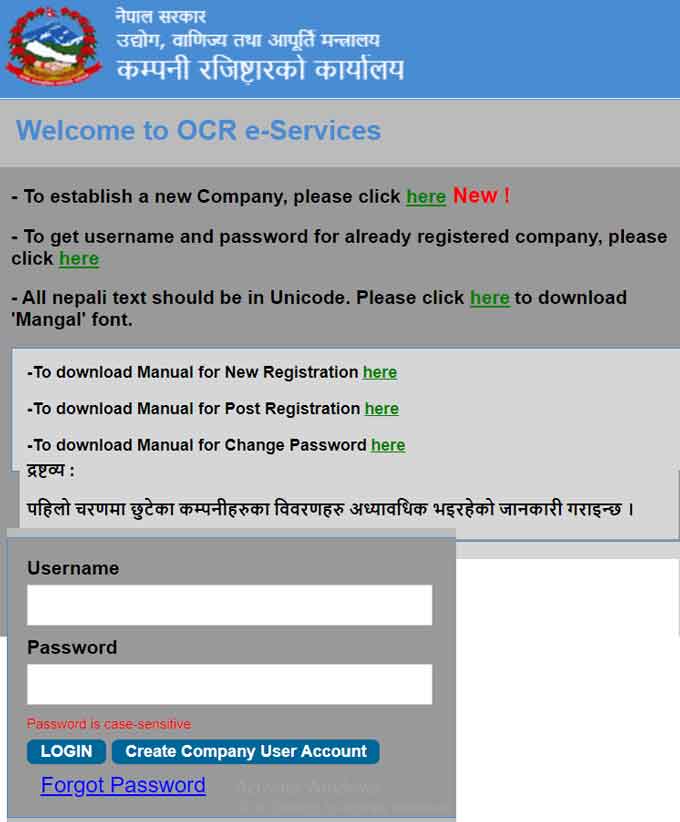
- Here, in Change the Password page you can change your password by filling the form:
- Enter your old password in ‘Old password’ text box.
- Enter your new password in ‘New Password’ text box.
- Enter you new password again in ‘Retype New Password’ textbox.
- Click on button to cancel the process (you can also change the Password
- next time you login into the application).
- Or click on button to update or change the password information.
- Step 5: After you have change the password you will be logout from the system and will be redirected to
- the login page with the confirmation message
- and mail about password change will also be send to your email address.
=> Click Here to Apply Online Registration Form for New Company
=> Click Here to View Process/ Methods/ Guideline to Apply Online Company Register
Reserve Company Name
Once you have successfully logged into the application you are presented with the homepage (of New Company Registration User) which is the main interface to access different modules of OCR e-Services for new Company Registration User. At the top panel, you can view the menu bar containing the task that you can Perform.
To Check/ Reserve company name you can click on ‘Name Check/Reservation’ menu in the menu bar and select ‘Name Reservation Request Form’ as shown in figure 14 and you will be redirected to the following page In the process of filling Name Reservation Request Form to request new name at OCR e-services following process are involved:
- Step 1: Fill Request Name Details. Details include:
- Enter Company Name in English in ‘Company Name (English)’text box.
- Enter Company Name in Nepali in ‘Company Name (Nepali)’ text box.
- After entering the Company Name, click on option on the right side (if you want to check the name of the company). You will be directed to the following pages
- Enter the company name to search in ‘CompanySearchTag’
- Select the search criteria (English or Nepali)
- If you want to search in English then select
- If you want to search in Nepali then select
- Click on button and the respective search result will be displayed as above manuals:
Driving License Print Status Check License Status check
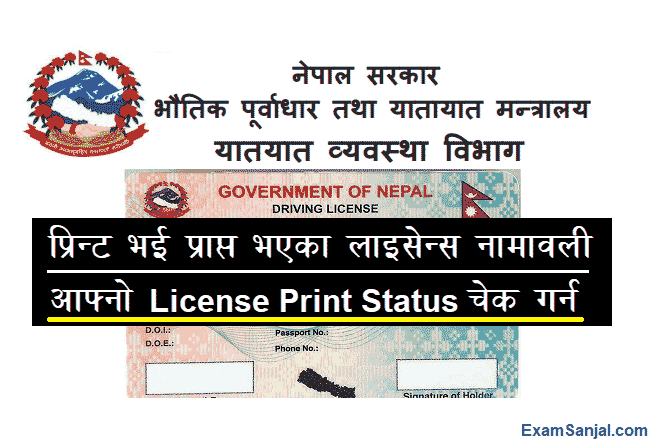
Rastriya Parichaya Patra Form Online application Process National ID Card

E- Passport Application Process Details- Apply Online E-Passport
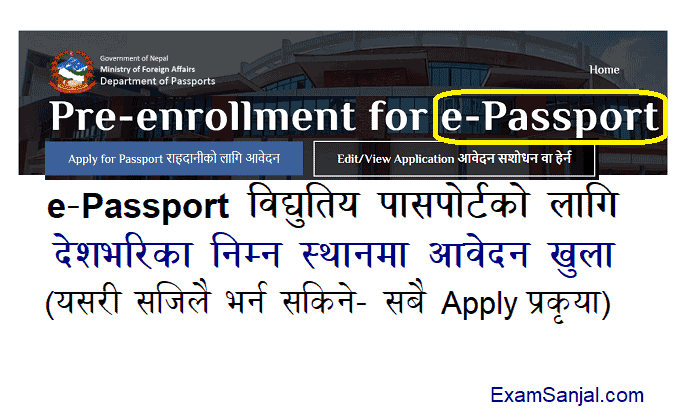
Apply Online Application form Embossed Number Plate

Apply Online Driving License Application from your Home
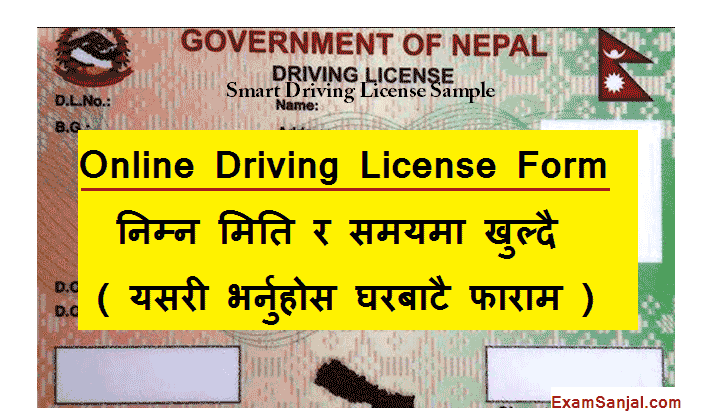
Voter ID Card Matadata Card Online Application Process Apply Voter Card
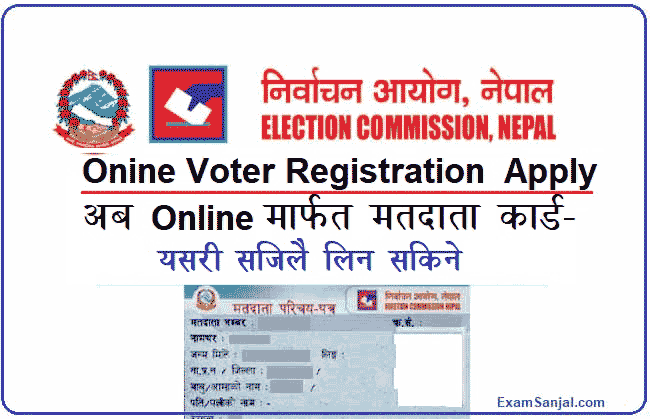
Check Your Voter ID Card Matadata Card Online Details